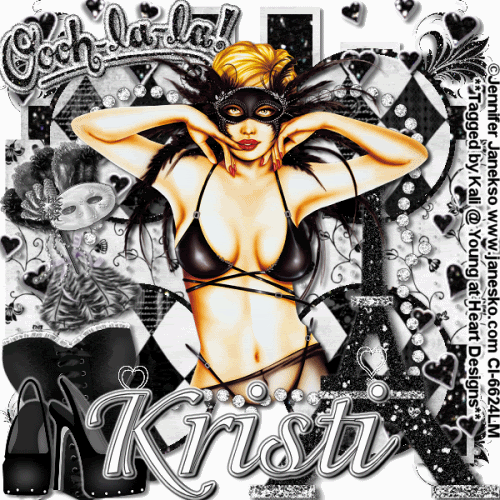
To do this tutorial you must have some knowledge of PSP and Animation Shop.
This Tag was made using PSPX2 and Animation Shop. This tutorial is also copyrighted by Young at Heart Designs.
Im using the Beautiful work of Jennifer Janesko. If you wish to use her work you must have a license to use her work before using her tubes.
To purchase her tubes and receive a license go to HERE.
The awesome kit I used is called "Ooohlala" by by Kristi W. at ScrappinDivaz Designz and it can be found HERE.
Supplies:
Template #6 by Simply Devilish Scraps: HERE
Animation: HERE
(If this is your animation, please let me know so I can give proper credit or link back to your site.)
Font: Adorable
Plug-in: Eye Candy 4000>Gradient Glow
Plug-in: DSB Flux>Bright Noise
I used shadow settings V3,H2, O50, B5, Color Black on ALL elements, layers, text and the tube except for the mask layer.
I also sharpened every element and tube I had to resize to get the quality like the original size.
1 Open template and hit shift+D and delete the original template.
2 Delete the copyright layer.
3 Click on the Multirectangler layer.
4 Open, copy and paste as a new layer your choice of paper.
5 Click back on the Multirectangler layer and get your magic wand tool.
6 Click in the center of it first rectangle making sure you are only selecting the opening of it and not the border.
7 Once you have the marching anys around the opening- hit shift and select the other five rectangle openings.
You need to hold down shift at the same time so you can select them all.
8 Click on your paper layer and go to Selections>Invert and hit delete on your keyboard.
9 Go to Selections>Select None.
10 Now open, copy and paste as a new layer your choice of paper.
11 Now get your magic wand tool again and click on each of the borders of the rectangles holding down the shift key at the same time.
12 Click on your paper layer and go to Selections>Invert and hit delete on your keyboard.\
13 Go to Selections>Select None and delete the original Mutirectangler layer.
14 Repeat Steps #: 3-14 for each included layer in the template.
15 Open, copy and paste as a layer your choice of tube.
16 Resize and position where desired.
17 Open, copy and paste as a new layer the kristiw_ooohlala_bracketframe.
18 Resize and position it in the center of the canvas.
19 Go to your tube and duplicate it.
20 Move the dupliated tube to above your frame.
21 Get your eraser tool and erase any of your tubes that are sticking out past the frame.
22 Open, copy and paste as new layers your choice of elements from the kit.
I used a gradient glow to almost all elements so they are easier to stand out. Width-4 and color-white.
23 Open, copy and paste as a new layer the wordart.
24 Follow this to make it stand out more:
Gradient Glow: Glow Width- 5, color white and have it set on Fat.
25 Once you did that go back to Gradient Glow and change the width to 3 and the color to black.
26 Get your text tool and desired font of choice- type out desired wording.
27 Again to make the wording stand out use the same settings for gradient glow we used for the wordart.
28 Add copyright.
29 If you are not doing the animation, resize and save as png or jpeg.
If you are doing the animation, follow these settings:
30 First thing is first, look at your tag and decide which elements you want animated.
31 Duplicate these items twice-giving you 3 of each. Rename them so you can keep track of them.
32 Click on the first element- the original one.
33 Go to Effects>Plug-in>DSB Flux>Bright Noise.
34 Apply the settings: Intensity 43 and Direction Mix and hit ok.
35 Now click on the 1st duplicated element and apply the same settings for DSB Flux.
36 Repeat this for each element and the duplicated elements that you wish to animate.
37 Now you will need to hide all duplicated elements and leave any original ones that you applied the noise too.
38 Copy merge and go to Animation Shop.
39 Paste as a new animation.
40 Back in PSP, hide all original elements and unhide the 1st set of duplicated elements.
41 Copy merge and go to Animation Shop.
42 Right-click on your frame and select paste after current frame.
43 Back in PSP, hide all of the 1st set of duplicated elements that are active.
44 Unhide the last set of duplicated elements.
45 Copy merge and go to Animation Shop.
46 Right-click on your current frame and select paste after current frame.
47 Select all and select copy.
48 Go to the very last frame and click on it so that is the only frame selected.
49 Then right-click and select paste after current frame.
50 This should give you a total of 6 frames.
51 Open the supplied animation.
52 Select all and copy.
53 Now go back your animation and go to the very 1st frame and select all so all frames are selected.
54 Right-click on the 1st frame and select past into selected frame.
55 Position the heart animation where desired. I actually pasted it twice to it was in the animation twice.
56 Once your satisfied where it is placed select all and go to frame properties and change it to 45.
57 Resize and save as gif.
You are all done!!!
I hope you like my tut!
Thanks,
Kali






















No comments:
Post a Comment