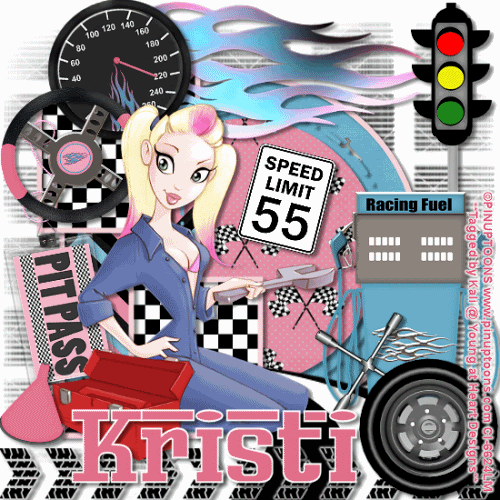
To do this tutorial you must have some knowledge of PSP and Animation Shop.
This Tag was made using PSPX2 and Animation Shop. This tutorial is also copyrighted by Young at Heart Designs.
Im using the awesome work of Pinup Toons. If you wish to use his work you must have a license to use his work before using his tubes.
To purchase his tubes and receive a license go to HERE.
The adorbale kit I used is "I Can't Drive 55 (Girl Version)" by Kristi W. at ScrappinDivaz Designz and it can be found HERE.
Supplies:
Template #55 by Melissaz Creationz: HERE
Maske #32 by Butterfly Flutterby Creations: HERE
Plug-in: Greg's Outlet Factory Vol. II>Pool Shadow
Font: Ferro Rosso
I used shadow settings V3,H2, O50, B5, Color Black on ALL elements, layers, text and the tube except for the mask layer.
I also sharpened every element and tube I had to resize to get the quality like the original size.
1 Open template and delete the copyright layer.
2 Click on the lg circle layer.
3 Open, copy and paste as a new layer your choice of paper.
4 Click back on the lg circle layer and go to Selections>Select All>Float>Defloat.
5 Click on the newly added paper and go to Selections>Invert and hit delete on the keyboard.
6 Go to Selections>Select None and delete the original lg circle layer.
7 Now repeat Steps #:2-6 for all included layers for the template.
8 Now open, copy and paste as a new layer your choice of tube.
9 Resize and position where desired.
10 Open the mask and minimize it.
11 Go to your very 1st layer and open, copy and paste as a new layer your choice of paper.
12 Resize to the canvas size.
13 Move this layer to the bottom so it is the 1st layer now.
14 Go to Layers>New Mask Laye>From Image.
15 In the drop down window for Source select BflyFlbyMask32.
16 Make sure Source luminance is selected and hit ok.
17 Go to Layers>Merge>Merge Group.
18 Resize the mask layer to be the canvas size.
19 Open, copy and paste as new layers any desired elements.
Use my example for reference.
20 (ONLY DO THIS STEP IF YOU ARE NOT DOING THE ANIMATION)
Click on the kristiw_Icantdrive55_flames layer.
21 Go to Effects>Plug-ins>Greg's Outlet Factory Vol. II>Pool Shadow
22 Do the settings: 50-50-50-50-50-50-255-232 and apply.
23 Get your text tool and font of choice and type out desired wording.
I used the colors: foreground: #ffffff
background: #e26d88
I also used font size 120. (Don't worry- the tag is going to be resized.)
24 Add copyrights.
25 If you are not doing the animation, resize and save as png.
If you are doing the animation, follow these steps:
26 Go to the very 1st layer and add a raster layer.
27 Move this layer to the bottom so it is the 1st layer.
28 Get your paint bucket tool and flood fill white.
29 Click on the kristiw_Icantdrive55_flames layer.
30 Duplicate this layer so you have a total of 3.
31 Now rename them flames1, flames2 and flames3.
32 Click on the flames1.
33 Go to Effects>Plug-ins>Greg's Outlet Factory Vol. II>Pool Shadow
34 Do the Settings: 50-50-50-50-50-50-255-232 and apply.
35 Click on your flames2.
36 Go to Effects>Plug-ins>Greg's Outlet Factory Vol. II>Pool Shadow
37 Do the Settings: 50-50-50-50-50-50-128-179 and apply.
38 Click on your flames3.
39 Do the Settings: 50-50-50-50-50-50-128-114 and apply.
40 Now click on your kristiw_Icantdrive55_stoplight layer.
41 Click on your magic wand tool.
42 Use the settings: Tolerance 10 and Feather 0.
43 Click on the red light so it is selected.
44 The go to Selections>Promote Selection to Layer.
45 Now on the promoted layer rename it red light.
46 Change the layer properties to Dodge.
47 Go to Adjust>Brightness and Contrast>Clarify.
48 Change the Strength of effect to 6.6 and hit okay.
49 Go to Selections>Select None.
50 Now repeat Steps #:43-49 for the yellow light and the green light.
51 Now hide the yellow light and the green light.
52 Copy merge and go to Animation Shop.
53 Paste as a new animation.
54 Back in PSP, hide the flames1 and red light.
55 Unhide flames2 and yellow light.
56 Copy merge and go to AS.
57 Right-click on the frame and select paste after current frame.
58 Back in PSP, hide the flames2 and yellow light.
59 Unhide the flames3 and green light.
60 Copy merge and go to AS.
61 Right-click on the current frame and select paste after current frame.
62 Select all and go to Animation>Frame Properties.
63 Change it to 85.
64 Resize and save as a gif.
You are all done!!!
I hope you enjoyed my tut!
Thanks,
Kali






















No comments:
Post a Comment