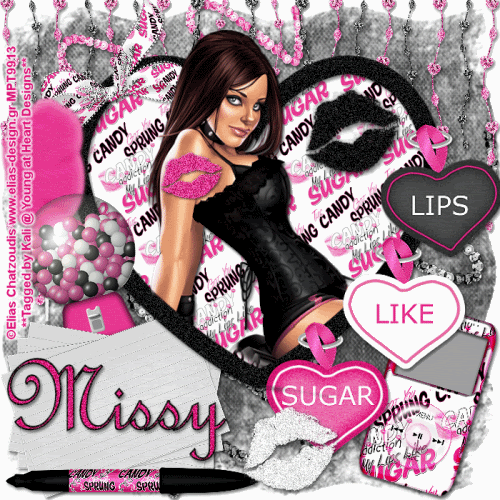
To do this tutorial you must have some knowledge of PSP and Animation Shop.
This Tag was made using PSPX2 and Animation Shop. This tutorial is also copyrighted by Young at Heart Designs.
Im using the awesome work of Elias Chatzoudis. If you wish to use his work you must have a license to use his work before using his tubes.
To purchase his tubes and receive a license go to HERE.
The adorbale kit I used is "My Lips Like Sugar" by Missy with Scraps with Attitude and it can be found HERE.
Supplies:
Mask #56 by Weesclott: HERE
Font: French Script MT
Plug-in: DSB Flux>Bright Noise
I used shadow settings V3,H2, O50, B5, Color Black on ALL elements, layers, text and the tube except for the mask layer.
I also sharpened every element and tube I had to resize to get the quality like the original size.
1 Open a new canvas 700x700.
2 Open, copy and paste as a new layer the Lips Like Sugar_Danglies.
3 Resize and postion at the top of the canvas.
4 Open, copy and paste as new layers both Lips Like Sugar_Sequin Crazy 1 and Lips Like Sugar_Sequin Crazy 2.
5 Resize and position one at the top left corner of the canvas and the other at the bottom right of the canvas.
6 Open, copy and paste as a new layer the Lips Like Sugar_Frame1.
7 Resize and position in the center of the canvas.
8 Get your magic wand tool and click in the center of the frame.
9 Go to Selections>Modify>Expand and put 20.
10 Open your choice of paper. Resize it to 700x700 before copying it.
11 Now you have it resized copy and paste it as a new layer.
12 Go to Selections>Invert and hit delete on the keyboard.
13 Go to Selections>Select None.
14 Now open, copy and paste as new layers all desired elements.
I used: Lips Like Sugar_Cotton Candy1, Lips Like Sugar_Design Bow 4, Lips Like Sugar_Gumball Machine 1,
Lips Like Sugar_Ipod2, Lips Like Sugar_Lips1, Lips Like Sugar_Lips2, Lips Like Sugar_Lips3,
Lips Like Sugar_Marker2, Lips Like Sugar_Note Cards 1
15 Resize and position where desired.
(Use my example for reference.)
16 Open the mask and minimize it.
17 Open, copy and paste as a new layer your choice of paper. Resize to canvas size.
18 Go to Layers>New Mask Layer>From Image.
19 In the drop down window for Source select WSL_Mask56.
20 Make sure Source luminanca is selected and hit ok.
21 Go to Layers>Merge>Merge Group.
22 Resize the mask layer so it is bigger and more visible.
23 Now open your choice of tube.
24 Resize and position in the center of the frame.
25 Move this tube layer below the frame layer.
26 Duplicate the tube layer and move the layer above the frame.
27 Get your eraser tool and erase any of both tubes that are sticking out of the frame except for the head.
28 Get your text tool and font choice.
29 Type your name out.
I used the colors: foreground: #000000
background: #df187a
I also used font size 36.
30 Add copyrights.
31 If you are not doing the animation, resize and save as png.
If you are doing the animation, follow these steps:
32 Go to your first layer and get your paint bucket tool.
33 Flood fill white.
34 Now go to Layers>Merge>Merge Visible.
35 Now get your magic wand tool and set it on tolerance 8.
36 Click any elements you want to add noise too.
Make sure when you click on each you are pushing shift at the same time.
37 Once you have every thing selected duplicate your tag twice giving you a total of 3.
38 Click on the 1st one and go to Effects>Plug-ins>DSB Flux>Bright Noise
39 set these settings: Intensity: 55 and Direction: Mix and then hit ok.
40 Now repeat Steps #:38-39 for the 2 duplicated tags.
41 Hide the 2 duplicated layers and copy merge.
42 Go to Animation Shop and paste as a new animation.
43 Back in PSP, hide the current layer and unhide the second one.
44 Copy merge and go to AS.
45 Right-click on your frame and select Paste After Current Frame.
46 Back in PSP, hide the current layer and unhide the third one.
47 Copy merge and go to AS.
48 Right-click on your current frame and select Paste After Current Frame.
49 Select all and resize to desired size.
50 Save as a gif and you are all done!!!
Thanks for doing my tut!! Send me the results!
Hugs,
Kali






















No comments:
Post a Comment