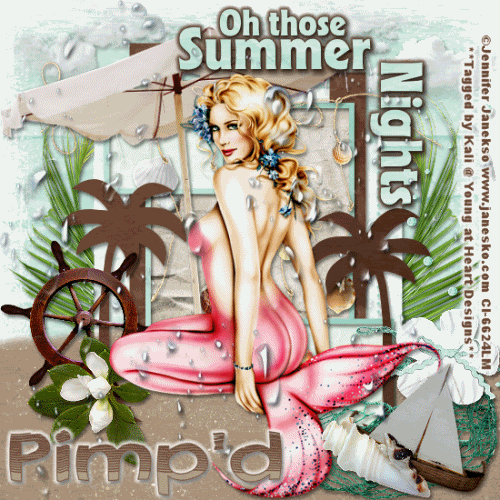
To do this tutorial you must have some knowledge of PSP and Animation Shop.
This Tag was made using PSPX2 and Animation Shop. This tutorial is also copyrighted by Young at Heart Designs.
Im using the Beautiful work of Jennifer Janesko. If you wish to use her work you must have a license to use her work before using her tubes.
To purchase her tubes and receive a license go to HERE.
The awesome kit I used is called "Beach Bliss" by Pimp'd Designz and it can be found HERE.
Supplies:
Template #52 by Melissaz Creationz: HERE
Mask #196 by VIX: HERE
Font: Australian Sunrise
Plug-in: Eye Candy 4000>Gradient Glow
I used shadow settings V3,H2, O50, B5, Color Black on ALL elements, layers, text and the tube except for the mask layer.
I also sharpened every element and tube I had to resize to get the quality like the original size.
1 Open template and delete the copyright layer.
2 Click on the background squares.
3 Open, copy and paste as a new layer your choice of paper. Resize to the canvas size.
4 Click back on yhe background squares.
5 Go to Selections>Select All>Float>Defloat.
6 Click on your newly added paper and go to Selections>Invert and hit delete on your keyboard.
7 Go to Selections>Select None.
8 Repeat Steps #: 2-7 for all supplied layers included the wording.
9 Open, copy and paste as a new layer your choice of tube.
10 Resize and position it where desired.
11 Open, copy and paste as new layers any desired elements.
12 Open, copy and paste the sand border element from the kit.
13 Duplicate it and move one towards the bottom of the canvas and the other a little higher than the first one.
14 Go to you first layer and open, copy and paste as a new layer your choice of paper. Resize to the canvas size.
15 Move this newly added paper layer to the bottom so it is the 1st layer.
16 Open mask and minimize it.
17 Go to Layers>New Mask Layer>From Image.
18 In the drop down Source window select Vix_Mask196.
19 Make sure Source luminance is checked and hit ok.
20 Now go to Layers>Merge>Merge Group.
21 Now resize the mask layer so it is much bigger.
22 Now go all the way to the top layer and open, copy and paste as a new layer the water_drops element from the kit.
23 Resize it to be the size of the canvas.
24 Duplicate it and then go to Layers>Merge>Down. (This is to make it more visible.)
25 Now get your text tool and choice of font and type out your name.
I used colors: foreground: #6a4734
background: #b0a086
I also added a gradient glow- width 5 and color white to the text.
26 Add copyrights.
27 If you are not doing the simple animation then resize and save as a png.
If you are doing the simple animation, follow these steps:
28 Go to the very first layer and add a new raster layer.
29 Move the new raster layer down so it is the 1st layer.
30 Get your paint bucket tool and flood fill white.
31 Now go and click on your water-drops layer.
32 Duplicate it and then go to Image>Flip.
33 Hide the duplicated water-drops layer.
34 Copy Merge and go to Animation Shop.
35 Paste as new animation.
36 Back in PSP hide the water-drops layer and unhide the duplicated water-drops layer.
37 Copy merge and go to Animation Shop.
38 Right-click on your frame and select Paste after current frame.
39 Still in AS select all.
40 Go to Animation>Frame Properties and change it to 55.
41 Resize and save as gif.
You are all done!!!!
Thanks for doing my tut!!
Thanks,
Kali






















No comments:
Post a Comment