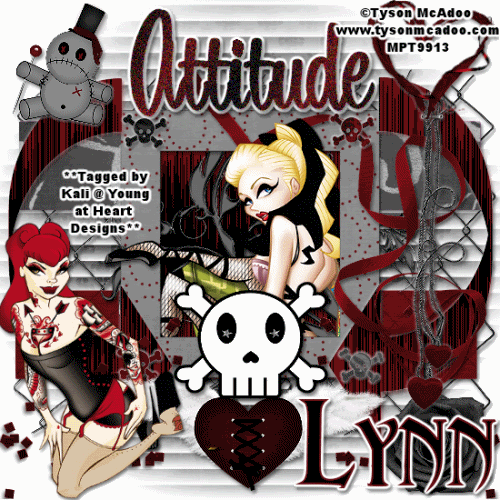
To do this tutorial you must have some knowledge of PSP and Animation Shop.
This Tag was made using PSPX2 and Animation Shop. This tutorial is also copyrighted by Young at Heart Designs.
Im using the awesome work of Tyson McAdoo. If you wish to use his work you must have a license to use his work before using his tubes.
To purchase his tubes and receive a license go to HERE.
The adorbale kit I used is "Chosen" by Lynn at The Scrappin Divaz Designz it can be found HERE.
Supplies:
Template made by Marie: HERE
Mask "Blindmask" by Zuzzanna: HERE
Font: Abaddon
Plug-in: Eye Candy 4000>Gradient Glow
Plug-in: Filters Unlimited 2.0>Pattern Generators>Audio Wave
I used shadow settings V3,H2, O50, B5, Color Black on ALL elements, layers, text and the tube except for the mask layer.
I also sharpened every element and tube I had to resize to get the quality like the original size.
1 Open the template and delete the copyright layer.
2 Click on the Lines Layer.
3 Open, copy and paste as a new layer your choice of paper.
4 Click back on the Lines Layer and go to Selections>Select All>Float>Defloat.
5 Click on the newly added paper and go to Selections>Invert and hit delete on your keyboard.
6 Go to Selections>Select None and delete the original Lines Layer.
7 Repeat Steps #:2-6 for all included layers in the template except for the text layer.
8 Click on the text layer.
9 In your materials pallete change the colors to gradient.
10 Use to colors from the colors from the kit.
11 Go to Selections>Select All>Float>Defloat and then get your paint bucket tool.
12 Flood fill the text the gradient.
13 Go to Selections>Select None.
14 Go to Adjust>Add/Remove Noise>Add Noise.
15 Apply these settings: Uniform and 50%.
16 Click ok.
17 Add a gradient glow with the settings: width 3, color white and set on Fat.
18 Open, copy and paste your choice of tubes. I choose 2 tubes.
19 Resize and position where desired.
20 Open, copy and paste as new layers your choice of elements from the kit. I added a small gradient glow as well.
21 Get your text tool and font of choice and type out your choice of wording.
22 Add a gradient glow to the wording.
23 Go to your very first layer and open the mask.
24 Minimize the mask.
25 Open, copy and paste as a new layer your choice of paper.
26 Go to Layers>New Mask Layer>From Image.
27 In the drop down for Source select zuzzanna-blindmask.
28 Make sure Source luminance is selected and hit ok.
29 Go to Layers>Merge>Merge Group.
30 Duplicate the mask layer to make it stand out more.
31 Add copyrights.
32 If you are not doing the animation resize and save as png or jpeg.
If you are doing the animation, follow these steps:
33 Click on the square backgroud that use to be named BG Behind frame.
34 Duplicate this layer twice giving you the total of 3.
35 Rename them square1, square2 and square3.
36 Click on the left arrow.
37 Duplicate this layer twice.
38 Rename them larrow1, larrow2 and larrow3.
39 Click on the right arrow and duplicate it twice.
40 Rename them rarrow1, rarrow2 and rarrow3.
41 Now go back to square1 and go to Effects>Plug-ins>Filters Unlimited 2.0>Pattern Generators>Audio Wave.
41 Leave it on the default settings and apply.
42 Click on the square2 and go to Effects>Plug-ins>Filters Unlimited 2.0>Pattern Generators>Audio Wave.
43 Hit randomize and then apply.
45 Repeat Steps #:42-43 for all the layers we just renamed such as all the left arrows and the right arrows.
46 Hide all layers except square1, larrow1 and rarrow1.
47 Copy merge and go to Animation Shop.
48 Paste as a new animation.
49 Back in PSP, hide the square1, larrow1 and rarrow1.
50 Unhide square2, larrow2 and rarrow2.
51 Copy merge and go to Animation Shop.
52 Right-click on the frame and select Paste after current frame.
53 Back in PSP, hide the square2, larrow2 and rarrow2.
54 Unhide square3, larrow3 and rarrow3.
55 Copy merge and go to AS.
56 Right-click on the current frame and select Paste after current frame.
57 Select all and change the frame properties to 25.
58 Resize and save as gif.
You are all done!!!
Thanks so much,
Kali






















No comments:
Post a Comment