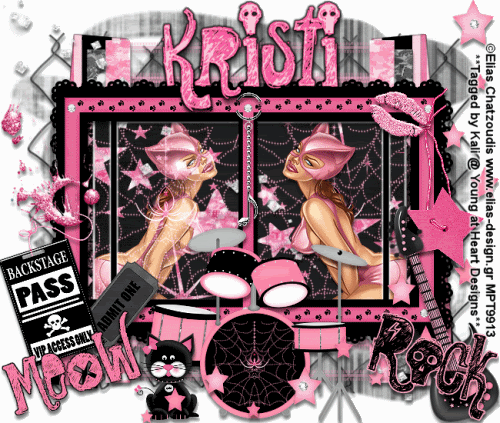
To do this tutorial you must have some knowledge of PSP and Animation Shop.
This Tag was made using PSPX2 and Animation Shop. This tutorial is also copyrighted by Young at Heart Designs.
m using the awesome work of Elias Chatzoudis. If you wish to use his work you must have a license to use his work before using his tubes.
To purchase his tubes and receive a license go to HERE.
The adorbale kit I used is "The Pussy Cat Girls" by Kristi W. at ScrappinDivaz Designz and it can be found HERE.
Supplies:
Template #26 by Babes Designz: HERE
Font: Rock Show Whiplash
Plug-in: Eye Candy 4000>Gradient Glow
Mask: HERE
(If this is your mask please let me know so I can give proper credit and link to download)
I used shadow settings V3,H2, O50, B5, Color Black on ALL elements, layers, text and the tube except for the mask layer.
I also sharpened every element and tube I had to resize to get the quality like the original size.
1 Open template and delete the copyright.
2 click on the bars1 layer.
3 Open, copy and paste your choice of paper.
4 Resize to the canvas size.
5 Now click on your bars1 layer again.
6 Go to Selections>Select All>Float>Defloat.
7 Click back on your newly added paper layer.
8 Go to Selections>Invert and then hit delete on your keyboard.
9 Delete the original bars1 layer.
10 Now repeat Steps #:2-9 for each included layer in the template.
Use my example as a reference.
11 Now open, copy and paste as a new layer the kristiw_pussycatgirls_frame2 from the kit.
12 I didn't resize but you can if you want. Position where desired.
13 Now click on the 2 Rectangle layer and open, copy and paste your choice of tube.
14 Resize and position where desired.
15 Click on the 2 Rectangle layer again and go to Selections>Select All>Float>Defloat.
16 Click on the tube layer and go to Selections>Invert and hit delete on your keyboard.
17 Now duplicate the tube and go to Image>Mirror.
18 For the duplicated tube change the properties to Screen so it blends in with the background.
19 Open, copy and paste as new layers any desired elements and wordart from the kit.
Again, use my example for reference.
20 Open your mask and minimize.
21 Open, copy and paste as a new layer your choice of paper.
22 Resize to the canvas size.
23 Go to Layers>New Mask Layer>From Image.
24 In the drop down window for Source, make sure you select Suz+mask7.
25 Make sure both Source luminance and Invery mask data are selected and hit ok.
26 Go to Layers>Merge>Merge Group.
27 Get your text tool and font choice and type out desired wording.
I used the colors: foreground: #ff5f9f
background: #fcc4d9
28 Add copyrights.
29 If you are not doing the animation, resize and save as png or jpeg.
If you are doing the animation, follow these steps:
30 First I am going to have you copy merge and go to Animation Shop.
31 Paste as a new animation.
32 Back in PSP, go to your duplicated tube layer and change the properties to Normal.
33 Click on your original tube layer and change the properties to Screen.
34 Copy merge and go to AS.
35 Right-click your frame and select Paste after current frame.
36 Back in PSP, go to your duplicated tube and change the properties back to Screen so both tubes are Screen.
37 Copy Merge and go to AS and right-click on your current frame and select Paste after current frame.
38 Back in PSP, change both tube layers to Normal for the layer properties.
39 Copy merge and go t AS.
40 Right-click on your current layer and select paste after current frame.
41 Now one more time change the properties on both layers back to Screen.
42 Copy merge and go to AS.
43 Right-click on your current frame and select paste after current frame.
44 You should have a total of 5 frames. Click the 1st 2 frames so both are selected.
45 Go to Animation>Frame Properties and put 100.
46 Now select the last 3 frames so they are the only ones selected and change the frame properties to 55.
47 Resize and save as gif.
You are all done!!! I hope you enjoyed my tut!!
Thanks,
Kali






















No comments:
Post a Comment