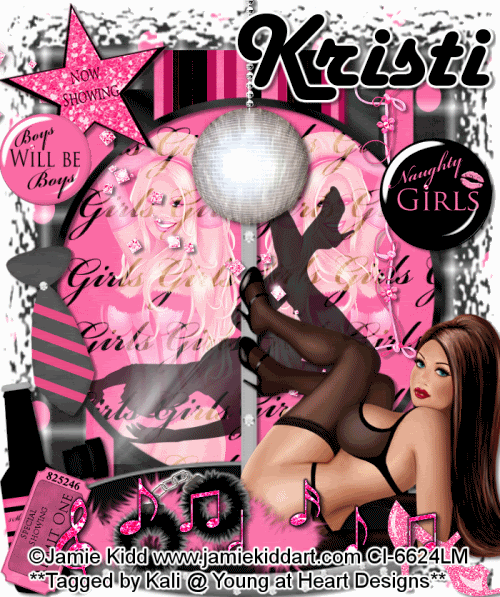
To do this tutorial you must have some knowledge of PSP and Animation Shop.
This Tag was made using PSPX2 and Animation Shop. This tutorial is also copyrighted by Young at Heart Designs.
Im using the awesome work of Jamie Kidd. If you wish to use her work you must have a license to use her work before using her tubes.
To purchase her tubes and receive a license go to HERE.
The awesome kit I used is called "Bachelor Party" by Kristi W. with Scrappin' Divaz and it can be found HERE.
Supplies:
Template #44 by Sara:HERE
Mask:HERE
Plug-in->VM Natural>Lightburst
Plug-in->Eye Candy 4000->Gradient Glow
Font: Harlow Solid Italic
I used shadow settings V3,H2, O50, B5, Color Black on ALL elements, layers, text and the tube except for the mask layer.
I also sharpened every element and tube I had to resize to get the quality like the original size.
1 Open template and delete the copyright.
2 Resize all layers to 600x717.
3 Now resize the canvas size to 799X836.
4 Click on the rectangle 1 layer and open your choice of paper.
5 Resize to the canvas size.
6 Now click the rectangle 1 layer again.
7 Go to Selections>Select All>Float>Defloat.
8 Click back on the paper layer and go to Selections>Invert and hit delete on your keyboard.
9 Delete the original rectangle 1 layer.
10 Repeat Steps #: 4-9 for all the included layers in the template.
11 Go to the 1st layer and open, copy and paste as a new layer your choice of paper.
12 Open the mask and minimize it.
13 Go to Layers>New Mask Layer>From Image.
14 In the drop down window for Source select the mask.
15 Make sure Source luminance is selected and hit ok.
16 Go to Layers>Merge>Merge Group.
17 Resize the mask layer to the canvas size.
18 Open, copy and paste as new layers your choice of tube(s).
19 Resize and position where desired.
20 Click on the paper layer you used for the circle layer.
21 Position the other tube to the left of it.
22 Change the layer properties to Screen.
24 Duplicate the tube and go to Image>Mirror.
25 Click back on the paper layer and go to Selections>Select All>Float>Defloat.
26 Click on the first tube and go to Selections>Invert and hit delete on the keyboard.
27 Go to Selections>Select None.
28 Now repeat Steps #:25-27 for the 2nd tube.
29 Open, copy and paste as new layers your choice of elements from the kit.
30 Get your text tool and font of choice and type out your choice of wording.
31 Add copyrights.
32 If you are not doing the animation resize and save as a png.
If you are doing the animation, follow these steps:
33 Go to the very first layer and add a rater layer.
34 Move the new raster layer to the bottom and get your paint bucket tool.
35 Flood fill white.
36 Click on the kristiw_bachelorparty_discoball layer.
37 Duplicate it twice so you have a total of 3.
38 Rename them discoball1, discoball2 and discoball3.
39 Click on discoball1 and go to Effects>Plug-ins>VM Natural>Lightburst.
40 Apply these settings: 128-128-18-9-0.
41 Click on discoball2 and go to Effects>Plug-ins>VM Natural>Lightburst.
42 Apply these settings: 128-128-39-9-0.
43 Click on discoball3 and go to Effects>Plug-ins>VM Natural>Lightburst.
44 Apple these settings: 128-128-82-9-0.
45 Hide discoball2 and discoball3.
46 Copy merge and go to Animation Shop.
47 Paste as a new animation.
48 Back in PSP, hide discoball1 and unhide discoball2.
49 Copy merge and go to AS.
50 Right-click the frame and select Paste after current frame.
51 Back in PSP, hide discoball2 and unhide discoball3.
52 Copy merge and go to AS.
53 Right-click on the current frame and select paste after current frame.
54 Select all and change the frame properties to 55.
55 Resize and save as gif.
You are all done!!
Thanks for doing my tut!
-Kali






















No comments:
Post a Comment