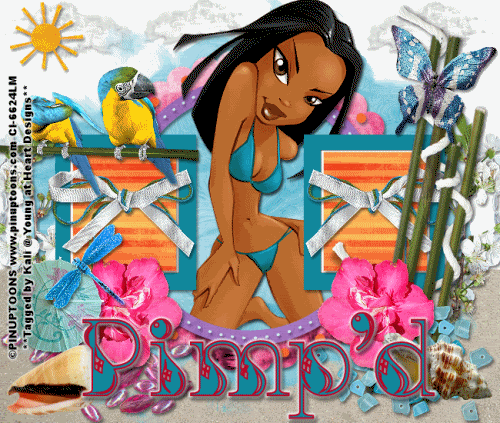
To do this tutorial you must have some knowledge of PSP and Animation Shop.
This Tag was made using PSPX2 and Animation Shop. This tutorial is also copyrighted by Young at Heart Designs.
Im using the Beautiful work of Pinup Toons. If you wish to use his work you must have a license to use his work before using his tubes.
To purchase his tubes and receive a license go to HERE.
The awesome kit I used is called "The Saga: Isle Esme" by Pimp'd Designz and it can be found HERE.
Supplies:
Template #17 by Babes Designz and can be found HERE.
Mask #12 by Babes Designz and can be found HERE.
Font: Kingthings InkyDinky
Plug-in: Eye Candy 4000->Gradient Glow
Plug-in: Eye Candy 4000->Jiggle
1 Open Template, Shift+D and duplicate it.
2 Erase original template.
3 Erase copyrights.
4 Make sure you are on your 1st layer which is your background layer.
5 Open, copy and paste as new layer your tube of choice. Resize to desired size.
6 Position your tube in the middle of the frames.
7 Once you have the tube where you desire and the size you desire duplicate it.
8 Move the duplicated tube to above all the frames and dots.
9 Get your eraser tool and erase any of the duplicated tube that is sticking out of the frames.
10 Click on your original tube layer and do the same. (Results should look like she popping out of the frames)
11 Now click on your circle frame layer and open, copy and paste as a new layer your choice of paper.
I used: pp11
12 Now click on your circle frame again.
13 Go to Selections->Float->Defloat and click on your new paper layer you just added.
14 Go to Selections->Invert and then hit the delete key on your keyboard.
15 Go to Selections->Select None and then delete the original circle frame.
16 Now repeat Steps #: 11-15 for each: dots, inner frame and inner dots layers.
I used: dots=pp18, inner frame=pp20 and inner dots=pp24
17 Now click on your square frames layer. Get your magic wand tool and select both opensing on the frames.
18 Open, copy and paste as a new layer your choice of paper.
I used: pp13
19 Now click on your square frames layer again and get your paintbucket tool and flood fill the black area on the frames to a desired color.
I used: 11889c
20 Go back to your first layer which is the background layer.
21 Open your mask and minimize it.
22 Open, copy and paste as a new layer your choice of paper. Resize to the size of the canvas.
I used: pp06
23 Now Go to Layers->New Mask Layer->From Image
24 In the drop down Source Window Select BabesDesignz_Mask12.
Make sure Source luminace and invert mask data are checked. Hit ok.
25 Right-click on the mask layer thumbnail and select Merge->Merge Group.
26 Open, copy and paste as new layers any desired elements. Resize to desired size.
I used a ton of elements so use my example for reference.
Place the elements where desired.
27 Now go to your first layer-background and open, copy and paste as a new layer pp02.
28 Now click back on your 1st layer and add new raster layer.
29 Make sure you are on your new raster layer and select your selection tool set on freehand.
30 Still on your new raster layer drop out the area you want the sand to be. I just kind of drew a squiggly area to look realistic.
31 Now click on your pp02 layer and Go to Selections->Invert and then hit delete on your keyboard.
32 Now get your text tool and write out any desired wording.
I used colors: Foregound- #ba0325 and Background- #11889c
I also used text size 48 and added a whited gradient glow with the width of 4.
33 Add copyrights.
34 If you are not doing the animation merge all layers, resize to 500x500 and save as.
If you are doing the animation please follow these steps:
35 Go to your mask layer and duplicate it twice which will give you 3 mask layers.
36 Rename the layers: mask1, mask2, and mask3.
37 Click on your mask1 and go to Effects->Plug-ins->Eye Candy 4000->Jiggle
38 Once the pop-up window is there set the settings to this:
Movement Type: Bubbles
Bubble Size (Pixels): 76.18
Warp Amount (Pixels): 85.21
Twist: 28
Seamless Tile: unchecked
Then hit Random Speed once and then hit ok.
39 Now repeat Steps #: 37-38 for both mask2 and mask 3.
40 Now hide both mask2 and mask3.
41 Copy merged and go to Animation Shop and paste as a new animation.
42 Back in PSP hide mask1 and unhide mask2.
43 Copy merged and go to Animation Shop and right-click on your frame.
44 Select Paste after current frame.
45 Back in PSP and hide mask2 and unhide mask3.
46 Copy merged and go to Animation Shop and right-click on your second frame.
47 Select Paste after current frame.
48 Select and go to Animation->Frame Properties and change it to 55.
49 Resize to 500x500 and save as gif and you are all done!!!
Thanks for doing my tutorial!! Send me your results!!
Thanks,
Kali






















No comments:
Post a Comment