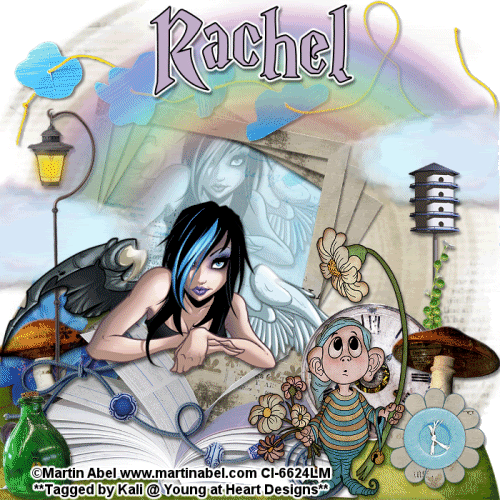
To do this tutorial you must have some knowledge of PSP and Animation Shop.
This tut was written and copyright by Kali at Young at Heart Designs.
I used PSPX2 and Animation Shop to create this tut.
Supplies:
-Awesome kit by Captivated Visions called "Somewhere Over the Rainbow" and can be found HERE.
-Tube of Choice I used the artwork of Martin Abel, you will need a proper license to use his work which you can get by visiting CILM - HERE.
-Mask #1 by Gina's Gems: HERE
-Font: Magic School One
-Plug-in: Eye Candy 4000>Gradient Glow (Used for wording)
I have added a drop shadow to pretty much every layer and I also sharpened all elements if I resized them so they maintained the same
quality as the original one.
1 Open new canvas 700x700.
2 Open the frame02 from the kit.
3 Resize and position where desired.
4 Get your magic wand tool and click in the opening of the frame.
5 Go to Selections>Modify>Expand and put 10.
6 Open your choice of paper from the kit and go to Selections>Invert.
7 Hit delete on your keyboard.
8 Move the newly added paper to below the frame layer.
9 Open your choice of tube.
10 Resize and position where desired.
11 Open your choice of elements from the kit- I used a ton!
(**If you are doing the animation- make sure you use the rainbow.**)
12 Now click back on to your frame layer.
13 Duplicate the frame layer once.
14 Go to Image>Free Rotate and select Direction- Right and Degrees- Free: 10.00.
15 Hit Okay.
16 Now duplicate that layer and repear the rotation steps.
17 Now duplicate your tube and move it to be just above the paper layer.
18 Resize to be a tad smaller than the original.
19 Now click on the paper layer and go to Selections>Select All>Float>Defloat.
20 Click on the duplicated tube layer and go to Selections>Invert and hit delete on your keyboard.
21 Change the layer properties to Luminance Legecy and the opacity to 35%.
22 Now go to the 1st layer and open your choice of paper.
23 Resize the paper to the canvas size.
24 Open the mask and minimize it.
25 Go to Layers>New Mask Layer>From Image.
26 In the drop down for Source select the mask and hit ok.
27 Go to Layers>Merge>Merge Group.
28 Resize the mask layer to be bigger.
29 Duplicate the mask layer.
30 Get your text tool and font of choice and type out desired wording.
31 Add a gradient glow to the wording.
32 Add copyrights.
33 If you are not doing the animation resize and save as a png.
If you are doing the animation, follow these steps:
34 Go to your 1st layer and get your paint bucket tool.
35 Flood fill white.
36 Now I need you to hide every layer above the rainbow layer- including the rainbow layer.
37 Copy merge and go to Animation Shop.
38 Paste as a new animation and minimize it.
39 Back in PSP, hide every layer that is below the rainbow layer- including the rainbow layer.
40 Unhide every layer above the rainbow layer.
41 Copy merge and go to Animation Shop.
42 Paste as a new animation and minimize it.
(You should have a total of 2 animations minimized.)
43 Back in PSP unhide the rainbow layer and copy it.
44 Go to Animation Shop and Paste as a new animation.
45 Still on the rainbow animation go to Effects>Insert Image Effect.
46 A pop-up box pops up. Under Effect select Rotate Colors.
47 Set the remaining settings to this: Effect Length: 2.0 and Frames per Second: 3 fps. Also make sure Animation Frame is selected.
48 Hit Okay.
(You should now have a total of 7 frames.)
49 Now go to your 1st animation of all layers below the rainbow layer you pasted and duplicate it til you have a total of 7.
50 Repeat for your 2nd animaiton of all layers above the rainbow layer.
51 Go back to your rainbow animation and select all.
52 Copy.
53 Go to your 1st animation and selection all.
54 Right-click on your 1st frame and select Paste into selected frame.
55 Line it up as it looked in PSP.
54 Now go to your 2nd animation and select all.
55 Copy.
56 Go back to your 1st animation that now includes all layers below the rainbow layer and the rainbow animation.
57 Right-click on the 1st frame and select Paste into selected frame.
58 Line it up as it looked in PSP.
59 Select all and change the frame properties to 55.
60 Resize and save as a gif.
You are all done!!
Thanks for doing my tut,
Kali






















This is gorgeous!! Definately one of the best!!
ReplyDelete