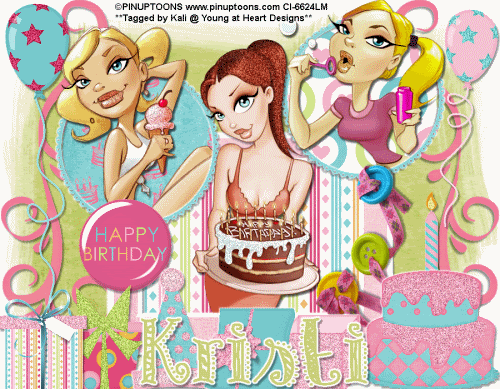
To See the Actual Size- Please click in the Tag!!
To do this tutorial you must have some knowledge of PSP and Animation Shop.
This tut was written and copyright by Kali at Young at Heart Designs.
I used PSPX2 and Animation Shop to create this tut.
Supplies:
-Wonderful Artwork by Pinup Toons and can be found HERE . You must purchase and have a valid license to use his work.
Please DON'T use his artwork without permission.
-Incrediable Kit by Kristi w. called "Icing on the Cake" and can be found HERE.
-Mask #117 by WSL: HERE
-Font: Patterns & Dots
-Plug-in>Eye Candy 4000>Gradient Glow
-Plug-in>DSB Flux>Bright Noise
I have added a drop shadow to pretty much every layer and I also sharpened all elements if I resized them so they maintained the same
quality as the original one.
1 Open new canvas 900x700- we will resize later.
2 Open the kristiw_icingonthecake_frame1 and kristiw_icingonthecake_frame2 from the kit.
3 Resize and position where desired. I also duplicate frame2 to make 2 of them.
Use my example for reference.
4 Click on frame1 and get your magic wand tool.
5 Click in the opening of the frame and then go to Selections>Modify>Expand and put 4.
6 Open your choice of paper and then go to Selections>Invert and hit delete on your keyboard.
7 Move the paper layer below the frame.
8 Open your choice of tube(s). I used a total of 3.
9 Resize and position where desired.
10 Open your desired elements from the kit.
11 Resize and position where desired.
12 Open the mask and minimize it.
13 Go to the very 1st layer and open your choice of paper.
14 Go to Layers>New Mask Layer>From Image.
15 In the drop down for Source select the mask.
16 Make sure Source luminance is selected and hit ok.
17 Go to Layers>Merge>Merge Group.
18 Resize the mask layer to be bigger.
19 Get your text tool and font of choice.
20 Type out any desired wording. I also used a gradient glow on the wording.
21 Add copyrights.
22 If you are not doing the animation resize and save as a png.
If you are doing the animation, follow these steps:
23 Go to the 1st layer and get your paint bucket tool.
24 Flood fill white.
25 Go to Layers>Merge>Merge Visible.
26 Get your magic wand tool.
27 Click on anything you want to animate. Hold down the shift key as you click so you can select more than one area.
28 Duplicate your merged layer twice giving you 3 total.
29 Click back on the original merged layer.
30 Go to Effects>Plug-ins>DSB Flux>Bright Noise.
31 Change it to 55 and make sure Mix is selected and apply.
32 Repeat Steps #:30-31 for both the duplicated merged layers.
33 Hide both duplicated layers.
34 Copy merge and go to Animation Shop.
35 Paste as a new animation.
36 Back in PSP, hide the original merged layer and unhide the 1st duplicated layer.
37 Copy merge and go to AS.
38 Right-click on your current frame and select Paste After Current Frame.
39 Back in PSP, hide the 1st duplicated merged layer and unhide the 2nd duplicated layer.
40 Right-click on your current frame and select Paste After Current Frame.
41 Select All and resize.
42 Save as a gif and you are all done!!!
I hope you liked my tut!
Thanks,
Kali






















No comments:
Post a Comment