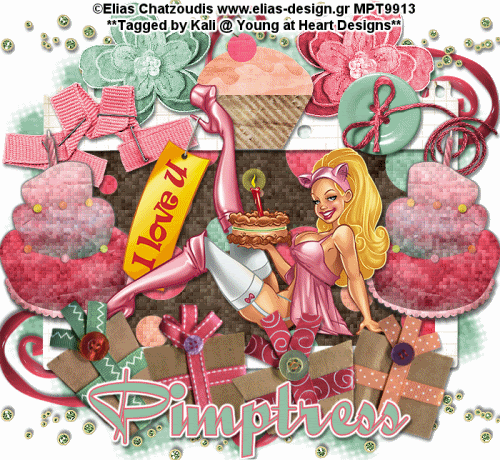
To do this tutorial you must have some knowledge of PSP and Animation Shop.
This tut was written and copyright by Kali at Young at Heart Designs.
I used PSPX2 and Animation Shop to create this tut.
Supplies:
-Wonderful Artwork by Elias Chatzoudis and can be found HERE. You must purchase and have a valid license to use his work.
Please DON'T use his artwork without permission.
-Awesome Kit by Pimp'd Designz Dezigns called "And Many More" and can be found HERE.
-Mask #180 by WSL: HERE
-Font: QuigleyWiggly
-Plug-in>Eye Candy 4000>Gradient Glow
-Plug-in>Xero>Fritillary
I have added a drop shadow to pretty much every layer and I also sharpened all elements if I resized them so they maintained the same
quality as the original one.
1 Open a new canvas 600x700.
2 Open frame-03.
3 Resize and position where desired.
Use my example for reference.
4 Get your magic wand tool and click in the center of the frame.
5 Go to Selections>Modify>Expand and change it to 10.
6 Open your choice of paper.
7 Go to Selections>Invert and hit delete on your keyboard.
8 Move the newly added paper layer to be below the frame layer.
9 Open your choice of tube.
10 Resize and position where desired.
11 Open your choice of elements from the kit.
12 Resize and position where desired.
13 Open the mask and minimize it.
14 Go to the very 1st layer and open your choice of paper from the kit.
15 Go to Layers>New Mask Layer>From Image.
16 In the drop down for Source select the Mask and hit ok.
17 Go to Layers>Merge>Merge Group.
18 Resize and make bigger.
19 Duplicate the mask layer and then merge together.
20 Get your text tool and font of choice.
21 Type out desired wording and add a gradient glow.
22 Add the copyrights.
23 If you are not doing the animation, resize and save as png.
If you are doing the animation, follow these steps:
24 Click on the background layer of the frame.
25 Duplicate it twice- giving you a total of 3.
26 Click on the original layer and go to Effects>Plug-in>Xero>Fritillary.
27 Apply these settings: 5-30-10-20.
28 Apply these settings to the duplicated layers:
5-30-10-30
5-30-10-40
29 Now click on the cake layers and repeat these steps for them.
30 Hide all duplicated layers- leaving only the original layers shown.
31 Copy merge and go to Animation Shop.
32 Paste as a new animation.
33 Back in PSP, hide the original layers and unhide the 1st duplicated layers.
34 Copy merge and go to AS.
35 Right-click on the frame and select Paste After Current Frame.
36 Back in PSP, hide the 1st set of duplicated layers and unhide the last set of duplicated layers.
37 Copy merge and go to AS.
38 Right-click on the current frame and select Paste After Current Frame.
39 Select all and change the frame properties to 55.
40 Resize and save as gif!
You are all done!!
Thanks,
Kali






















No comments:
Post a Comment