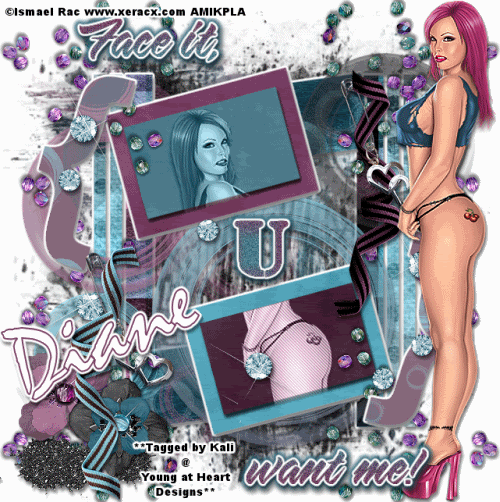
To do this tutorial you must have some knowledge of PSP and Animation Shop.
This tut was written and copyright by Kali at Young at Heart Designs.
I used PSPX2 and Animation Shop to create this tut.
Supplies:
-Awesome kit by Candys Treats called "Opposites Attract" and can be found HERE.
-Incredible artwork by Ismael Rac and can be found HERE. You must purchase and have a valid license to use his work.
Please DON'T use his artwork without permission.
-Template #3 by Beth from the Creative Misfit Creations Template Challenge: HERE
-Mask #192 by WSL: HERE
-Plug-in: Eye Candy 4000>Gradient Glow
-Plug-in: Penta.com>Jeans
-Font: Mistral
1 Open template and delete the copyright layer.
2 Click on LT Gray Vert Line 2.
3 Open your choice of paper from the kit.
4 Resize to canvas size.
5 Click back on the LT Gray Vert Line 2.
6 Go to Selections>Select All>Float>Defloat.
7 Click on the newly added paper and go to Selections>Invert and hit delete on your keyboard.
8 Delete the original LT Gray Vert Line 2 layer.
9 Repeat the Steps #5-8 for all included layers in the template.
10 Click on the wordart layer.
11 Resize to be a little bigger.
12 Add gradient glow to it.
13 Open your choice of tube.
14 Resize and position where desired.
Use my example for reference.
15 Duplicate your tube twice.
16 Move the duplicated tubes to be above the small frame rectangles.
17 Make sure only of each is in one of each small frame rectangle.
18 Click on the top small frame rectangle and go to Selections>Select All>Float>Defloat.
19 Click on the top duplicate tube and go to Selections>Invert and hit delete on your keyboard.
20 Go to Selections>Select None.
21 Repeat for the 2nd duplicated tube and the bottom small frame rectangle.
22 Now change the layer properties for both to luminance legacy.
23 **ONLY DO THIS STEP IF YOU ARE NOT DOING THE ANIMATION** Click on the bottom duplicated tube and go to Effects>Plug-in>Penta.com>Jeans.
24 Apply default settings and hit ok.
25 Open any desired elements from the kit.
26 Resize and position where desired.
27 Go to your very 1st layer and open your choice of paper from the kit.
28 Resize to the canvas size.
29 Open the mask and minimize it.
30 Go to Layers>New Mask Layer>From Image.
31 Select the mask and hit ok.
32 Go to Layers>Merge>Merge Group and then resize the mask layer to be bigger.
33 Get your text tool and font of choice and type out desired wording.
34 Add gradient glow to the wording.
35 Add copyrights.
36 If you are not doing the animation resize and save as png or jpeg.
If you are doing the animation, follow these steps:
37 Click on the top duplicated tube and duplicate again.
38 Move the duplicated tube down to the bottom small frame rectangle.
39 Line it up just like the other tube.
40 Go to Effects>Plug-in>Penta.com>Jeans and apply the default settings.
41 Hide this layer.
42 Now click on the original bottom tube and duplicate again.
43 Move this new layer up to the top small frame rectangle and line it up just like the original one.
44 Hide this newly added layers.
45 Copy merge and go to Animation Shop.
46 Paste as a new animation.
47 Back in PSP, hide both duplicated tube layers that are seen and unhide the 2 that are hidden.
48 Copy merge and go to AS.
49 Right-click on the frame and select Paste After Current Frame.
50 You should have 2 frames and select all.
51 Change the frame properties to 100.
52 Resize and save as gif.
You are all done!!
I hope you like my tut!
Thanks,
Kali






















i am having a hard time finding the template used in this tut. could you please help me find it?
ReplyDelete